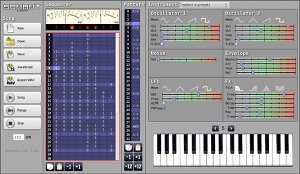Contents
Getting Started
If you want to experience the next generation of this online music editing tool, head over to SoundBox, which is being actively developed!
Go right ahead and start up Sonant Live in your browser:
You can also try one of the following songs:
| Name | Author | Comment |
|---|---|---|
| Liver | m / Bits'n'Bites | Short demonstration |
| Regressions | m / Bits'n'Bites | First tune I made in Sonant Live (MP3 here) |
| Beatnic | m / Bits'n'Bites | Some ambient beats (MP3 here) |
| Frank 4k | m / Bits'n'Bites | Used in the 4k WebGL demo Frank 4k (MP3 here) |
| Synth 4k | m / Bits'n'Bites | Used in the 4k web demo Synth 4k |
| Chippy | m / Bits'n'Bites | Stressful chip tune. Try it as a ring tone! |
| Fabrik | wullon / adinpsz | Used in the demo Fabrik |
| Microscope | Ferris / Youth Uprising | Used in the demo Lesser |
| Chill | Ferris / Youth Uprising | |
| Poseidon demo song | Ferris / Youth Uprising | |
| Haumea Drums | Ferris / Youth Uprising | |
| Ambidumbi | Gargaj / Ümlaüt Design | Used in the demo Muon Baryon |
Want to submit your own song?
About
Sonant Live is a minimalistic music synth and editor that runs in your browser. It has its roots in the demo scene, and was originally a Windows native tool (Sonant by Jake Taylor, aka Ferris / Youth Uprising) for creating songs for 4K demos (where neither the song data nor the music player code can be larger than a copule of thousand bytes at most).
Sonant Live is fully compatible with the original Sonant tool as well as with the js-sonant JavaScript player routine that can be used for adding music to your JavaScript demos.
Using this tool requires some patience! It is not nearly as interactive nor complete as a professional music authoring tool.
You can find more info about the tool and the synth on my blog:
System Requirements
In order to use Sonant Live you need a fairly modern browser with HTML 5 (audio, canvas and typed arrays support). The following browsers are known to work:
| Browser | Works | Comment | |
|---|---|---|---|
 | Opera 11.60 | Yes | The fastest browser for Sonant Live  (on my computer) (on my computer) |
 | Chrome 15 | Yes | Export WAV fails (Chrome runs out of memory), otherwise running great |
 | Firefox 8 | Yes | Poor sound/graphics synchronization (Mozilla bug #587465) |
 | Safari 5.1 | Yes? | Untested, but should work. |
Also, since Sonant Live is quite resource hungry, the faster CPU and the more RAM your system has, the better.
Please avoid using browsers with slow JavaScript engines, or you may have to wait for tens of minutes for the player to generate music!
Known Issues
Some known issues with the tool are:
- Saving files gives funny file names (e.g. "default", "b0HWiF3C.bin.part" etc). Be sure to configure your browser to always ask where to save your files and replace the default file name with a proper file name.
- Exporting WAV files can take a lot of time and memory (probably due to the handling of the huge data URI), and even fails in some browsers.
- Parts of the user interface may not behave as expected (input focus, selection).
Instructions
Playing Music
The way Sonant Live plays back music is through a process called software synthesis (i.e. all sounds are generated on-the-fly in your browser). This means that every time a piece of music is to be played, it has to be generated (calculated) first, which can be quite time consuming (anywhere from a tenth of a second up to a couple of minutes, depending on how much sound data is being generated).
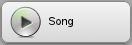 |
Play the entire song — This will generate and play the entire song. |
|---|---|
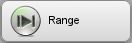 |
Play the selected range — This will generate and play the selected range in the sequencer (Hint: you can hold down the mouse button and drag-select several rows and columns). A fast way to play the selected range is to use the keyboard short cut SPACE. |
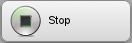 |
Stop playing — Well, stops the music. |
Song Editing
If you are familiar with music trackers, using Sonant Live will be quite easy. Otherwise, it may take some time to get used to. But fear not, it is quite simple.
A song is divided into 8 channels (each with its own instrument), and each channel can have 10 different note patterns (0-9).
Patterns
A note pattern is a sequence of 32 note slots that are played from top to bottom (which pattern to edit is selcted in the sequencer).
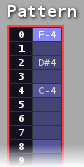
The notes can be entered into the selected pattern by clicking on the keys on the piano image:

Another alternative is to use your keyboard, where you can access two octaves according to the following layout:
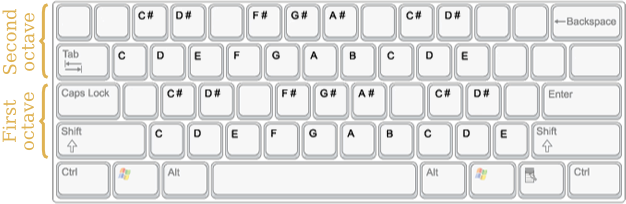
Useful keyboard short cuts are:
- Up / down arrow keys — Move up/down in the pattern.
- Delete — Delete the selected note.
Before a pattern can be edited, it must be marked in the sequencer. To create a new pattern, select an empty slot in the sequencer and enter the new pattern number (0-9).
The sequencer
The sequencer is used for lining up which patterns to play in which order. One of the key features of the sequencer is that it is possible to re-use a pattern several times, which makes for both faster song editing and more compact song data.
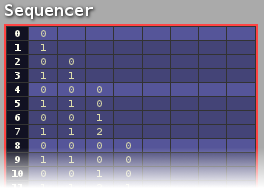
Each column in the sequencer represents a channel (there are eight channels), and each slot in the seuqencer holds a pattern number to play (each channel can have 10 different patterns, 0 - 9).
The rows are played from top to bottom in the sequencer.
Useful keyboard short cuts are:
- 0 - 9 — Set the pattern number for the selected sequencer slot.
- Arrow keys (left, right, up, down) — Navigate in the sequencer.
- Delete — Clear the selected sequencer slot(s).
Instrument Editing
Each channel has its own instrument, and an instrument is a combination of few different settings, including oscillator waveforms, envelope shape and filters.
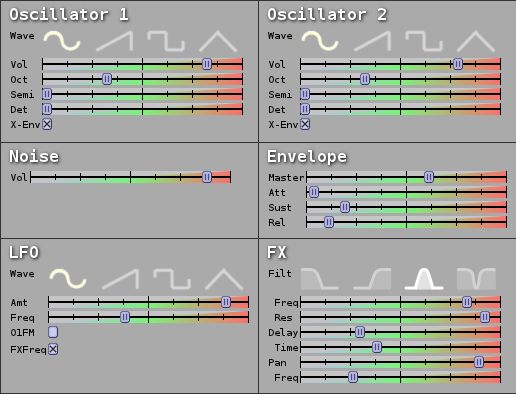
The quickest starting point for designing an instrument is to pick an instrument from the pre-set drop down menu:
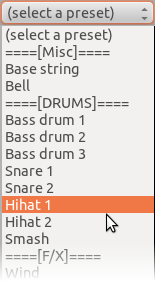
The settings can be used as they are, or tweaked as you want to get the right sound, or even altered to a completely new sound.
Mastering the art of tuning your instruments takes some time, but here are a few hints to get you started:
- Experiment with different waveforms and octaves for the two oscillators.
- Use detune to spice up your instruments (e.g. let oscillator 2 be slightly off key compared to oscillator 1).
- Use filters for more sophisticated sounds (use the LFO and check the FXFreq box to automatically alter the filter frequency over time).
- For richer sound, use delay and panning.
- To create drum sounds, check the X-Env boxes in the oscillator settings. This will make the frequency drop along with the envelope, which gives a characteristic drum sound for short envelopes.
Loading/Saving
In Sonant Live you can load and save songs to your local system in a binary format (the same format used by the original Sonant tool), typically using a .snt file extension.
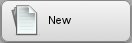 |
New song — Create a new, empty song (clear everything). |
|---|---|
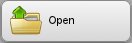 |
Open a song — Open a song from your local system that has previously been saved by the Save function. |
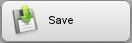 |
Save the song — Save the song to your local system in a binary format that can later be opened with the Open function. Please enter a useful name when saving the file (e.g. "mysong.snt"). |
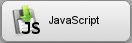 |
Export as JavaScript — This function creates a JavaScript source file that can be used with the js-sonant player routine. |
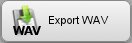 |
Export as WAV — Export the entire song as a WAV file. Please note that this can take quite some time and resources since the WAV file is usually quite big, and most browsers do not deal well with multi-megabyte data URI strings. |
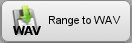 |
Export range as WAV — Export the selected range as a WAV file. |